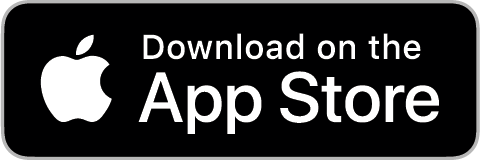Illustrating Sleep Health
For EnsoData’s Celeste+ app, I created the logo, app icon, and illustrations that help patients confidently navigate at-home sleep testing. These visuals established a clear, approachable style that continues to guide their product experience.
Role
Freelance Designer
Client
Ensodata
Timeframe
2025
Scope
I worked as a freelance design consultant, focusing exclusively on the visual identity and illustrations for the Celeste+ app.
Logo & App Icon
Created the Celeste+ logo and app store icon to establish a clear, recognizable brand identity across platforms.
Custom Illustrations
Developed vector illustrations that guide users through device setup and usage, inspired by simple, instructional design styles like Lego and IKEA manuals.
Masked Product Shots
Prepared, cleaned, and exported product/device images at multiple sizes for integration into the app alongside the custom illustrations
UI/UX design and app development were not part of my role.
This scope ensured my contributions stayed highly focused while still delivering lasting brand assets for the app.
My Approach
I collaborated directly with Ensodata’s Senior Marketing Director, Rachel Boer, following a clear step-by-step consultancy process for each project:
01. Brief & Estimate
I received Rachel’s requests and drafted a clear scope of work with defined revision terms.
02. Exploration
I developed multiple visual concepts, especially for the first illustration set, to establish a consistent style direction.
03. Refinement
I refined the designs through iterative rounds of feedback and communication with Rachel and her team.
04. Delivery
I exported final files in multiple sizes and packaged them for seamless integration into the app.
This structured process allowed me to deliver high-quality assets efficiently while adapting to Ensodata’s evolving project needs.
Logo & App Icon
One of the tools I used during my process was the InVision prototyping software. It helped me visualize the UX and streamlined my own processes while building out my concepts for the Logging Seizures application. InVision learned of my experience and asked me to write about the process in a guest article on their Invision App Blog. Read the full article, now hosted on Medium.
Final Celeste+ logo and app icon, establishing a consistent visual identity for the app and app store.
Custom Illustrations
I created step-by-step vector illustrations to guide users through device setup, pairing, and usage. These were designed in a clean, instructional style inspired by IKEA and Lego manuals, ensuring clarity and ease of use.
-

Product Shot
Checkme 02 Max
-

Power On
Checkme 02 Max
Turn on the device to begin setup.
-

How to Wear
Checkme 02 Max
Place device securely for accurate readings.
-

Product Shot
02 Ring
-

Power On
02 Ring
Press to activate before use.
-

How to Wear
02 Ring
Slide onto finger for monitoring.
-

Product Shot
Oxyfit
-

Power On
Oxyfit
Start the device with one press.
-

How to Wear
Oxyfit
Attach correctly for best results.
-

Wear Options
Oxyfit
Choose alternate styles for comfort.
-

Product Shot - Watch
Nonin WristOx2 3150
Watch Only
-

Product Shot - Finger Option 1
Nonin WristOx2 3150
Finger Option 1
-

Nonin WristOx2 3150 - Finger Option 2
Nonin WristOx2 3150
Finger Option 2
-

Power On
Nonin WristOx2 3150
Hold button to power up.
-

How to Wear
Nonin WristOx2 3150
Strap device around wrist properly.
-
Product Shot
BrainMatterz Somnicheck
-

Clean
BrainMatterz Somnicheck
Prep skin before applying the sensor.
-

Peel
BrainMatterz Somnicheck
Remove adhesive backing.
-

Place
BrainMatterz Somnicheck
Attach sensor in correct location.
-
Product Shot
BodiMetrics Circul
-

Bluetooth Pairing
BodiMetrics Circul
Begin Bluetooth connection setup.
-

Green Indicator
BodiMetrics Circul
Successful pairing confirmed.
-

Red Indicator
BodiMetrics Circul
Reconnect if error appears.
-

How to Wear
BodiMetrics Circul
Wear on finger for proper use.
-

Plug-in to Charge
Snore / Microphone Channel
Connect device to charger.
-

Noise-Free Room
Snore / Microphone Channel
Ensure quiet space for readings.
-

Device Near Bed
Snore / Microphone Channel
Place microphone close for accuracy.
Outcomes
Clear visuals for healthcare, scaled for real-world use
The final deliverables ensured Celeste+ had a consistent, scalable identity, from the logo and app icon to device illustrations used inside the app. These assets remain part of the live platform today, helping users interact confidently with their devices.
Download Celeste+ on the App Store
Celeste+ is currently only available on the Apple App Store.